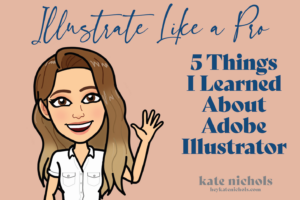
Illustrate Like A Pro
5 Things I Learned About Adobe Illustrator
Get with the Times New Roman and open Adobe Creative Cloud. I recently completed 12 Adobe tutorials for four programs: InDesign, Illustrator, Photoshop and Lightroom. Of these, Illustrator was my favorite program to play around with, so naturally, I spent too many hours watching tutorial and tip videos on YouTube. I’ll save you the trouble and share my top five favorite things about Adobe Illustrator.
1. Know Your Shortcuts Like the Back of Your Hand
I spent too much time going back and forth with my cursor to the Toolbar panel. By memorizing these shortcuts, I’ve been able to cut down the amount of time I spend in Illustrator by a tenth of a second. It’s not much, but I just feel so much cooler when I use them. Adobe has a page of shortcuts listed in detail, and you can find that here.

2. Take Advantage of the Align Window
I get way too angry when I see that things that should be centered on the artboard are not. The Align Window prevents you from making me angry. This is such an easy hack, and it allows you to center things in the middle of the page, the edges or top and bottom. It also lets you center the alignment of two objects. You can easily access the Align Window by clicking Window in the top toolbar and selecting Align.
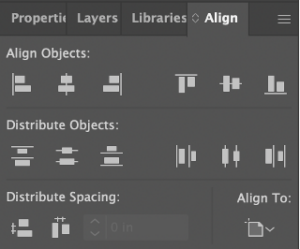
3. You Can Add More Artboards
My first project in Illustrator started off as one artboard, but I quickly realized I was going to need more. I got really worried that I would have to restart the project and add more artboards when I created the page. Not the case!
Start by selecting the Artboard Tool from the Toolbar panel. It will open up isolation mode, so no need to worry about your unsaved work – it won’t be harmed! Using the Artboard Tool, you can drag and draw a new artboard that can be used. If the size isn’t exactly what you wanted, you can always adjust the width and height of the artboard in the Properties panel.
4. Smart Guides Are Your Best Friend
I would already have gray hair at the ripe age of 22 if it weren’t for Smart Guides. Smart Guides are what I like to call my Guardian Angel – they watch over my art and do not let me make any misalignments. While Smart Guides do not move and dictate your art for you, they’re very hard to ignore, making it very difficult to misalign objects. You can take advantage of Smart Guides by clicking View in the top toolbar and selecting Smart Guides.
5. Stick With Adobe Fonts
Being the daughter of a graphic designer, I have always been a “font nerd.” At age 7, I was able to recognize and discriminate against Comic Sans on my spelling tests. Because of this affinity for typeface, I subscribe to a website that sends me weekly emails for downloading free fonts – SCORE! It is, however, a penalty when used in Illustrator or any other Adobe program. Unless if your file is saved as a PDF, you will not be able to share your art with others that do not have the same fonts downloaded. I’ll save you the migraine; don’t stray from Adobe fonts. They have thousands to choose from, and others can simply sync the font to their Adobe programs to view them too. You can browse Adobe’s fonts here.
That’s all there is to it! Enjoy Illustrator and design like a rockstar!



